A secured PDF is a document protected by passwords and restrictions to prevent unauthorized access or modifications. Signing such a PDF adds a layer of protection, ensuring authenticity and integrity.
1.1 What is a Secured PDF?
A secured PDF is a protected document that requires a password to open or modify. It uses encryption and access controls to prevent unauthorized actions like printing, editing, or copying. Such PDFs often have two passwords: one for opening and another for permissions. This security ensures sensitive information remains confidential and maintains the integrity of the document. Secured PDFs are widely used in professional and legal contexts to safeguard data and comply with security standards.
1.2 Importance of Signing a Secured PDF
Signing a secured PDF adds authenticity and integrity, ensuring the document cannot be altered without detection. It verifies the signer’s identity and confirms their agreement with the content. This is crucial for legal, financial, and professional documents, where trust and accountability are essential. A digital signature also enhances security by encrypting the document, preventing unauthorized changes, and ensuring compliance with regulations. It provides a clear audit trail, making it easier to track and verify the document’s legitimacy. Signing a secured PDF is a vital step in maintaining secure and reliable digital communications.

Tools and Software Needed
To sign a secured PDF, you can use Adobe Acrobat Reader DC, online tools like DocuSign, or mobile apps such as Adobe Fill & Sign.
2.1 Adobe Acrobat Reader DC
Adobe Acrobat Reader DC is a popular tool for viewing and interacting with PDFs. It offers features like password protection and form filling, making it ideal for secured documents. To sign a PDF, users can access the Fill & Sign tool, which allows adding digital signatures. The software supports encryption, ensuring the document’s security. By using Acrobat Reader DC, users can easily navigate through secured PDFs and apply legally binding signatures. This tool is widely trusted for its robust security and user-friendly interface, making it a go-to solution for signing protected PDFs.
2.2 Online PDF Signing Tools
Online PDF signing tools provide a convenient alternative to desktop software. Platforms like Smallpdf, DocuSign, and SignNow allow users to upload secured PDFs, add digital signatures, and download the final document. These tools often include features like drag-and-drop interfaces, cloud storage integration, and multi-user collaboration. They are ideal for users who prefer not to install additional software. By leveraging online solutions, individuals and businesses can efficiently sign secured PDFs while maintaining document security and compliance with legal standards. These tools are accessible from any browser, making them highly versatile for various workflows.
2.3 Mobile Apps for PDF Signing
Mobile apps like Adobe Acrobat Reader DC and Foxit PDF Reader enable users to sign secured PDFs on-the-go. These apps often include features like password protection, signature tools, and annotation options. Xodo PDF Reader is another popular choice, offering a user-friendly interface for signing and managing documents. Many mobile apps support cloud storage integration, allowing seamless access to your secured PDFs. They are ideal for professionals needing to sign documents remotely while maintaining security and convenience. These apps ensure flexibility without compromising on document protection.
Opening a Secured PDF
To open a secured PDF, enter the password when prompted. Once unlocked, navigate through the document using scroll bars or bookmarks for easy access.
3.1 Entering the Password
To access a secured PDF, enter the password when prompted. Ensure the password is correct to unlock the document. Once entered, the PDF will open, allowing you to view its contents. If the password is forgotten, recovery options may be limited, depending on the security settings. After entering the password, navigate through the document using scroll bars or page navigation tools. The password step ensures only authorized users can access the secured PDF, maintaining its confidentiality and security. This is the first step before proceeding to sign or modify the document.
3.2 Navigating Through the Document
After entering the password, use scroll bars to move up and down the document. Zoom tools allow you to enlarge or reduce text for better readability. Use page navigation controls to jump between pages quickly. Thumbnails in the sidebar provide a visual way to navigate. Keyboard shortcuts, such as Ctrl + +/- for zooming, enhance efficiency. Familiarize yourself with the layout to locate signature fields and other important sections. Proper navigation ensures you can easily find where to sign, making the process smooth and efficient. This step prepares you for the next actions in signing the secured PDF.

Preparing the Document for Signing
Preparing the document ensures it’s ready for signing by reviewing content, identifying signature fields, and checking for any restrictions. Ensure all form fields are filled.
4.1 Identifying Signature Fields
Identifying signature fields is crucial for ensuring your electronic signature is placed correctly. Open the PDF in Adobe Acrobat Reader DC or an online tool. Look for highlighted or labeled areas specifically designed for signatures. These fields may be marked with a digital signature icon or text prompts. If using mobile apps, navigate through the document to locate these designated spots. Once identified, you can proceed to create and place your digital signature securely.
4.2 Checking for Form Restrictions
When working with a secured PDF, checking for form restrictions is essential. Open the document in Adobe Acrobat Reader DC and look for lock icons or alerts indicating restrictions. Navigate to form fields and attempt to fill them out to identify any limitations. If restrictions are present, contact the sender for an unrestricted version or use tools to remove security settings. This ensures the document is ready for your signature without issues during the process.

Creating a Digital Signature
A digital signature is created using specialized tools like Adobe Acrobat or online platforms. It involves generating a unique electronic identifier that authenticates the signer’s identity.
5.1 Using Adobe Acrobat Reader DC
To create a digital signature in Adobe Acrobat Reader DC, open the PDF and select the Fill & Sign tool from the right-hand menu. Click on Sign at the top and choose Add Signature or Add Initials. You can draw your signature, type it, or upload an image. Once created, place the signature where required in the document. After signing, save the PDF to ensure the signature is permanent. This process ensures the document is securely signed with a digital ID, maintaining its authenticity and integrity.
5.2 Creating a Signature in Online Tools
Online tools like Smallpdf, DocuSign, or SignNow simplify the process of creating digital signatures. Upload your PDF to the platform, select the signature option, and choose to draw, type, or upload a pre-made signature. Once created, place the signature in the desired location within the document. After completion, download the signed PDF or share it directly. These tools ensure a seamless and secure experience, making it easy to sign documents without additional software.
5.3 Adding a Signature on Mobile Devices
On mobile devices, apps like Adobe Fill & Sign, DocuSign, or SignNow allow easy signature addition. Open the secured PDF in the app, locate the signature field, and use the drawing tool to create your signature. Some apps also offer pre-saved signatures for quick placement. After adding your signature, save the document to ensure the changes are secured. Mobile apps provide a convenient way to sign PDFs on the go, maintaining document security and integrity throughout the process.

Placing the Signature
Placing a signature involves dragging and dropping it into the designated field, ensuring it aligns with the document’s requirements. Save the file afterward.
6.1 Steps to Add a Signature in Adobe Acrobat
To add a signature in Adobe Acrobat, open the PDF and select the Fill & Sign tool from the Tools pane. Click Sign and choose to Add Signature. You can type, draw, or upload your signature. Once created, click where you want to place it in the document. Adjust the size as needed. After placing the signature, save the document to ensure it is securely embedded. This step finalizes the signing process, making the document ready for sharing or submission.
6.2 Placing the Signature in Online Tools
Using online tools, select the signature tool from the menu. Drag and drop the signature field to the desired location in the document. Upload or create your signature within the tool. Adjust the size and position as needed. Once placed, review the document to ensure the signature is correctly positioned. Most tools allow previewing before finalizing. After confirmation, save the document to secure the signature in place. This method is efficient for quick and professional signing of secured PDFs without downloading additional software.
6.3 Adding a Signature on Android Devices
Open the secured PDF using your device’s Files app or a PDF viewer. Select the Fill & Sign tool from the menu. Create or upload your signature by drawing or using an image. Tap to place the signature where required. Adjust the size and position as needed. Once satisfied, save the document to ensure the signature is secured. Some apps allow direct sharing after signing, making the process efficient for mobile users. This method is ideal for signing PDFs on-the-go without needing a desktop.
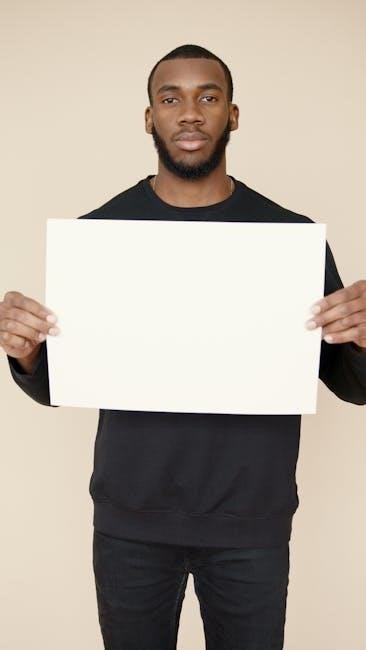
Verifying the Signature
Verifying a signature ensures its authenticity and confirms the document’s integrity. Check the signature’s validity using built-in tools in Adobe Acrobat or online validators. Ensure compliance with security standards for legal acceptance.
7.1 Checking the Signature’s Validity
To verify a signature’s validity, open the PDF in Adobe Acrobat. Click the signature field to view the properties. Check the certificate details, such as the issuer and expiration date. Ensure the signature is authenticated and matches the signer’s credentials. Use built-in tools to confirm the document wasn’t altered after signing. Validate the timestamp if available. Compliance with standards like PDF/A ensures reliability. This process guarantees the signature is legitimate and the document is secure.
7.2 Ensuring Compliance with Security Standards
To ensure compliance with security standards, verify that the PDF uses strong encryption and adheres to industry regulations like PDF/A. Check that digital certificates are valid and trusted. Ensure timestamps are authenticated to confirm the signing date. Validate that the document meets legal requirements for electronic signatures. Use tools like Adobe Acrobat to verify compliance with standards. Regularly update software to maintain security patches. This ensures the signed PDF is tamper-proof and aligns with global security protocols for legal and professional use.
Saving and Exporting the Document
After signing, save the PDF securely using “Save As” to preserve the signature. Export options include sharing via email or cloud storage, ensuring the document remains protected.
8.1 Saving the Signed Document
After signing, click “File” > “Save As” to save the secured PDF with your signature. Choose a secure location, like cloud storage, to store it. Ensure the file format remains PDF for compatibility. If the document has security restrictions, you may need to enter the password again. Saving preserves the signature and maintains document security. Always verify the saved location to prevent loss. This step finalizes the signing process, ensuring your signature is permanently embedded in the document.
8.2 Exporting Options for Sharing
Once saved, you can export the signed PDF for sharing via email or cloud platforms. Use “File” > “Share” to access options like sending directly to recipients or generating a shareable link. Ensure security settings remain enabled to protect the document. Some tools also allow exporting in different formats, though PDF is recommended for preserving signatures. Always verify recipient access rights to maintain confidentiality. Sharing securely ensures the document reaches its intended audience without compromising its integrity.
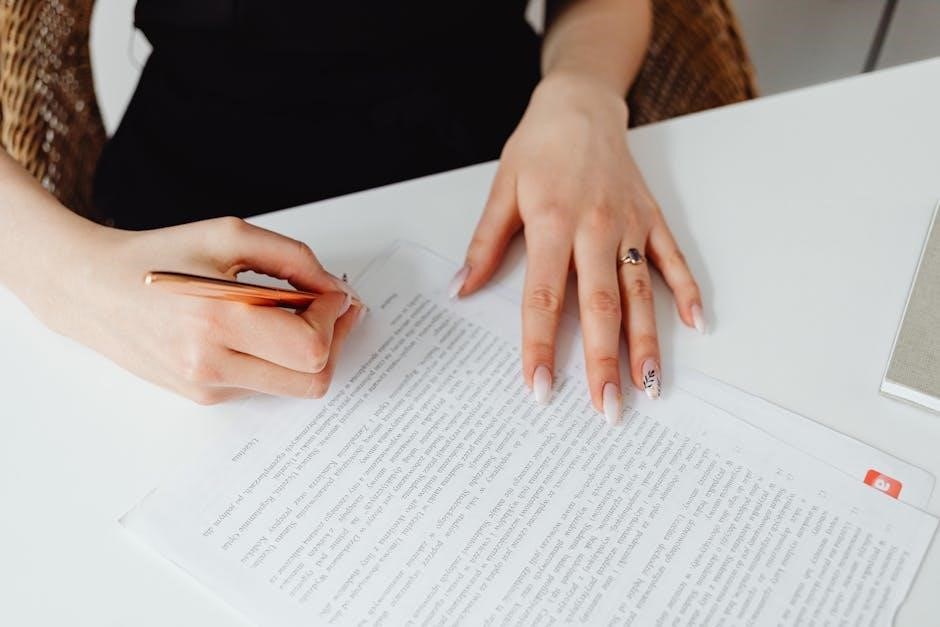
Best Practices for Secured PDF Signing
Always use trusted tools like Adobe Acrobat or reputable online platforms to ensure secure signing. Regularly update software to protect against vulnerabilities. Use strong passwords and enable two-factor authentication for added security. Verify the identity of recipients before sharing sensitive documents. Ensure compliance with industry standards like PDF/A for long-term preservation. Double-check signatures and document permissions before finalizing. Keep backups of signed documents in secure storage. Avoid using public devices or unsecured networks for signing confidential PDFs. These practices safeguard your documents and maintain their integrity.

