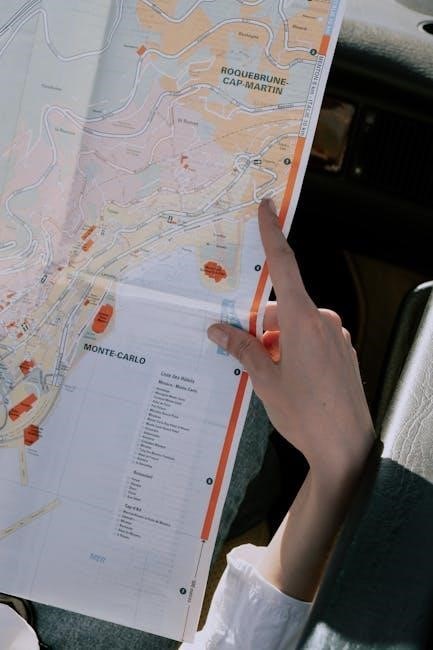Power Automate streamlines document workflows by automating tasks like converting Word files to PDF, enhancing efficiency and security in document management processes across organizations.
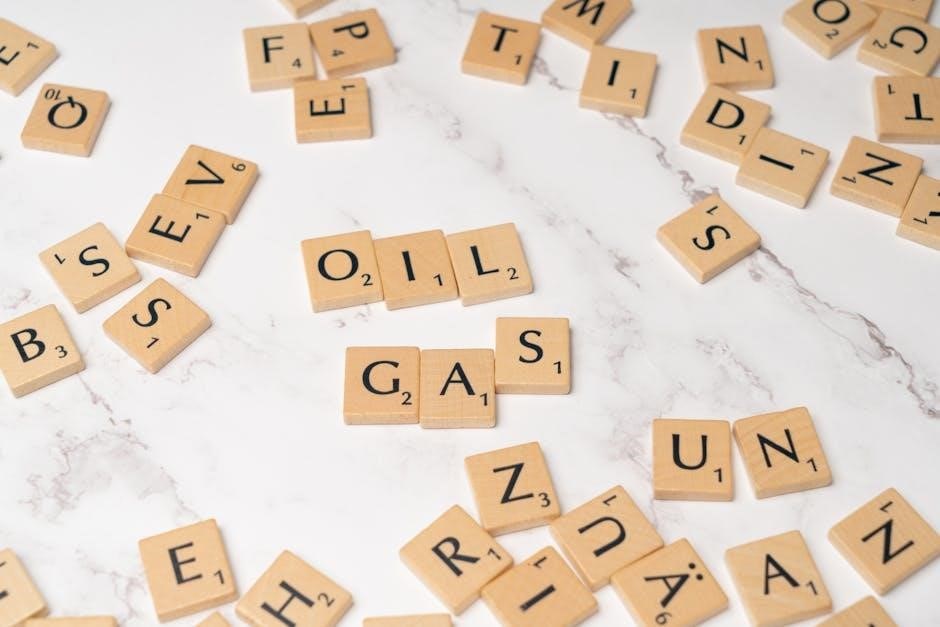
Overview of Power Automate and Its Role in Document Automation
Power Automate, formerly known as Microsoft Flow, is a robust tool within Microsoft 365 that enables users to create automated workflows across various applications and services. It plays a pivotal role in document automation by connecting disparate systems, such as SharePoint, OneDrive, and Adobe, to streamline tasks like file conversions. With Power Automate, users can trigger workflows upon specific events, such as the upload of a Word document, and automate actions like converting it to PDF. This eliminates manual intervention, reduces errors, and enhances productivity. Power Automate’s intuitive interface allows users to design flows without extensive coding knowledge, making it accessible to both beginners and advanced users. By integrating with popular platforms, it simplifies document management processes, ensuring files are formatted correctly and securely stored or shared. This capability is particularly valuable for organizations requiring consistent and efficient document handling.

Why Convert Word Documents to PDF?

Converting Word documents to PDF ensures consistency, security, and universal accessibility. PDFs maintain formatting across devices, prevent unintended edits, and are compatible with all platforms, making them ideal for sharing and archiving.
Benefits of PDF Over Word for Document Sharing and Archiving
PDFs offer significant advantages over Word documents for sharing and archiving. They maintain consistent formatting across all devices, ensuring that the content appears as intended. PDFs are also universally accessible, as they can be opened on any platform without requiring specific software. Unlike Word files, PDFs are resistant to accidental edits, providing a secure and tamper-proof way to share sensitive information. This makes them ideal for professional and legal documents, such as contracts, reports, and invoices. Additionally, PDFs are often smaller in size, making them easier to store and transfer. Archiving in PDF format preserves documents for long-term use, as the format is widely supported and less likely to become obsolete. Overall, PDFs enhance collaboration, security, and efficiency in document management workflows.
Step-by-Step Guide to Converting Word to PDF in Power Automate

Automate document conversion by triggering flows on Word file uploads, using the “Convert Word to PDF” action, and saving the PDF to SharePoint for seamless workflow integration.
Triggering the Flow When a Word Document is Uploaded
To initiate the conversion process, you can trigger the flow when a Word document is uploaded to a specific location, such as a SharePoint document library. Use the “When a file is created” trigger from the SharePoint connector. Configure the trigger by specifying the site address and library name where the Word files will be uploaded. This ensures the flow automatically starts whenever a new Word document is added. You can also optionally specify a folder path if documents are stored in a subfolder. Once the trigger is set up, the flow will run seamlessly upon file upload, eliminating the need for manual intervention. This setup is ideal for automating real-time document conversion, ensuring consistency and efficiency in your workflows. Additionally, you can test the trigger by uploading a sample Word file to verify its functionality.
Using the “Convert Word Document to PDF” Action
The “Convert Word Document to PDF” action in Power Automate enables seamless transformation of Word files into PDF format. To use this action, select it from the SharePoint connector and configure the required parameters. Specify the location of the Word document, the document library where it is stored, and the file you want to convert. Ensure the file path and name are correctly referenced from the trigger or previous actions. Once configured, the action processes the Word document and generates a PDF version. Note that some Word features may not be supported in the PDF output, such as embedded macros or dynamic content. This action is essential for standardizing documents and ensuring compatibility across different platforms. By integrating this step into your flow, you can automate the conversion process, saving time and reducing manual effort. This action is a cornerstone of document automation workflows in Power Automate.
Saving the Converted PDF to SharePoint

After converting the Word document to PDF, the next step is to save the PDF file to a SharePoint site. Use the Create File action under the SharePoint connector to store the PDF in a designated document library. Configure the action by specifying the Site Address, Folder Path, and File Name. Use dynamic content to input the File Content from the PDF conversion step. Ensure the file name is descriptive or includes timestamps for easy identification. This step ensures the PDF is securely stored and accessible for further workflows or user access. Best practices include organizing files in specific folders and setting up permissions to control access. Additionally, you can add error handling to notify stakeholders if the file saving process fails. This ensures reliable and consistent document storage within your SharePoint environment. Properly saving the PDF completes the document conversion workflow, enabling seamless collaboration and archiving.

Common Issues and Troubleshooting
Common issues include file conversion failures, access denied errors, and file size limits. Verify permissions, check file formats, and ensure the PDF action is properly configured in the flow.
Handling Errors During the Conversion Process
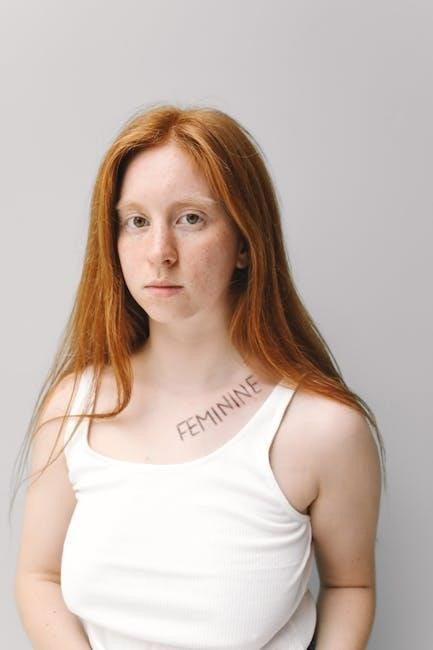
When converting Word documents to PDF in Power Automate, errors can occur due to invalid file formats, permission issues, or corrupted files. To handle these, implement error handling mechanisms in your flow. Use the Try-catch pattern or Scope actions to capture exceptions and provide detailed error messages. Ensure proper file permissions are set for SharePoint libraries to avoid access denied errors. Verify that the Word file is not password-protected or corrupted, as this can prevent conversion. Additionally, check file size limits and ensure the PDF action is correctly configured. Logs and notifications can help identify issues quickly. Regularly test your flow with different file types and scenarios to minimize errors. By incorporating robust error handling, you can ensure smooth and reliable document conversion processes in Power Automate.

Advanced Options for PDF Conversion
Explore advanced PDF conversion features in Power Automate, such as adding watermarks, merging documents, and using third-party connectors for enhanced functionality and customization in your workflows.
Using Third-Party Connectors for Enhanced Functionality
Third-party connectors like Muhimbi and Encodian offer advanced features for Power Automate, enabling actions such as adding watermarks, annotations, and merging documents; These tools extend the capabilities of Power Automate, allowing for more complex PDF operations. For instance, Muhimbi’s PDF converter supports advanced formatting, while Encodian provides options for bulk conversions and custom templates. Integrating these connectors enhances workflow efficiency and customization. To use them, simply add the connector to your flow and configure the desired actions. These solutions are particularly useful for organizations requiring specialized PDF functionalities. By leveraging third-party connectors, users can achieve higher-quality, more professional-looking PDF outputs, streamlining document workflows and improving overall productivity. Always ensure compatibility and test configurations before deploying them in production environments.
Power Automate offers a seamless solution for converting Word documents to PDF, streamlining document workflows and enhancing collaboration. By automating this process, organizations can save time, reduce errors, and ensure consistency in document sharing and archiving. The integration of third-party connectors further expands functionality, enabling advanced features like watermarks and annotations. As you explore Power Automate, consider experimenting with additional connectors and actions to enhance your workflows. For instance, you could automate email notifications upon PDF creation or integrate with other Microsoft 365 tools for end-to-end document management. By leveraging these capabilities, you can unlock greater efficiency and productivity in your organization’s document processes. Continue exploring Power Automate’s features to discover more ways to automate and optimize your workflows.