How to Save an Editable PDF as Non-Editable

Convert editable PDFs to non-editable formats using tools like Adobe Acrobat Pro, Power PDF, or online platforms like SmallPDF. These methods prevent unauthorized edits and ensure data integrity.
PDFs are widely used for professional and personal purposes, offering a secure and consistent format for document sharing. However, editable PDFs can pose risks, as their content can be altered unintentionally or maliciously. Converting editable PDFs to non-editable formats ensures data integrity and prevents unauthorized modifications. This guide explores various methods to save editable PDFs as non-editable, including using software like Adobe Acrobat Pro, Power PDF, and online tools like SmallPDF. It also covers setting read-only permissions through operating system properties. By following these steps, users can secure their PDFs, maintaining their original layout and preventing unintended changes. This process is essential for sensitive documents, ensuring they remain professional and tamper-proof.
Why Make a PDF Non-Editable?
Converting an editable PDF to a non-editable format is essential for protecting sensitive information and maintaining document integrity.Editable PDFs can be easily altered, which may lead to unintentional or malicious changes, compromising the document’s authenticity and security. By making a PDF non-editable, you ensure that the content remains unchanged, preserving its original intent and layout. This is particularly crucial for legal documents, contracts, and professional materials where tampering could have serious consequences. Additionally, non-editable PDFs are ideal for sharing sensitive data, as they prevent unauthorized modifications and maintain confidentiality. This step is vital for safeguarding intellectual property and ensuring that critical information remains intact and professional.
Overview of Methods to Make PDFs Read-Only
Several methods exist to convert editable PDFs into read-only formats, ensuring document security and integrity. Using Adobe Acrobat Pro, you can apply password protection and restrict editing. Power PDF offers flattening options to remove editable elements, while online tools like SmallPDF and Soda PDF provide quick conversion solutions. Additionally, operating system file properties allow setting PDFs to read-only in both Windows and macOS. Each method serves the purpose of preventing unauthorized modifications, with varying levels of complexity and security. These approaches cater to different user needs, whether for personal or professional use, ensuring that PDFs remain tamper-proof and secure. Choosing the right method depends on desired security level and available tools.

Using Adobe Acrobat Pro
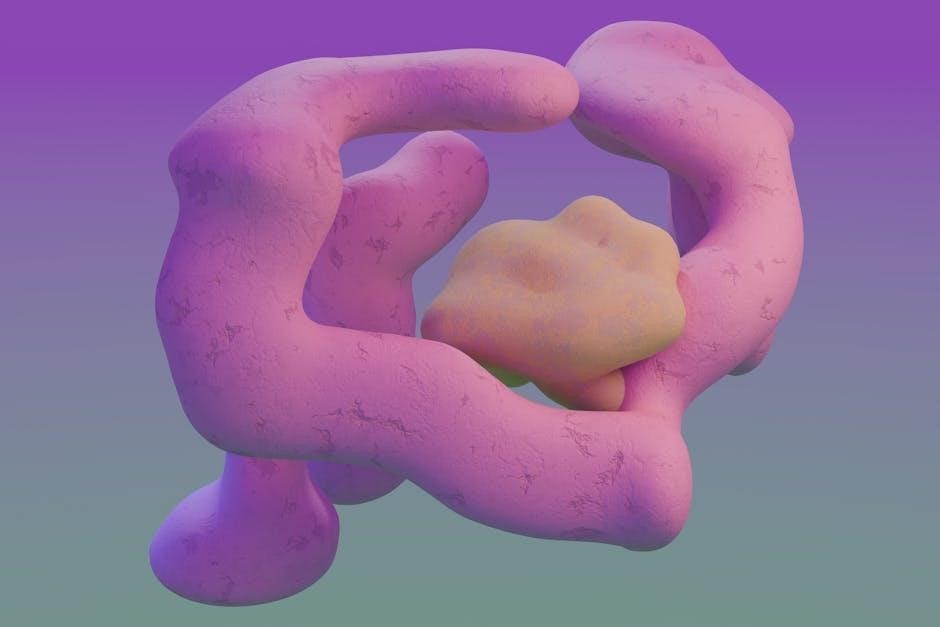
Adobe Acrobat Pro offers robust tools to secure PDFs. Click Tools, select Protection, choose Restrict Editing, and set a password to prevent unauthorized edits and ensure document integrity.
Step-by-Step Guide to Restrict Editing in Adobe Acrobat
Open your PDF in Adobe Acrobat Pro. Navigate to the Tools menu and select Protection. Choose “Restrict Editing” from the options. A dialog box will appear where you can set a password to secure the document. Enter a strong password and confirm it. This action encrypts the PDF, preventing others from editing or altering the content. Finally, save the PDF to apply the changes. This method ensures your document remains read-only and protects sensitive information from unauthorized modifications. Using Adobe Acrobat Pro is a reliable way to maintain document integrity and security.
Setting Password Protection for PDFs
To secure your PDF with a password, open it in Adobe Acrobat Pro. Go to the Tools menu, select Protection, and choose Encrypt. Then, click “Encrypt with Password” and set a strong password. This ensures only authorized users can open or edit the document. Password protection adds an extra layer of security, safeguarding sensitive information from unauthorized access. Always use a complex password to maximize protection. This method is highly effective for maintaining document integrity and preventing unwanted changes. By encrypting your PDF, you ensure it remains secure and non-editable for anyone without the password. This is a robust security measure for sensitive documents.
Using Power PDF

Power PDF allows users to flatten editable elements, converting them to a static format, and set password protection to restrict editing and ensure document security.
Flattening PDFs to Remove Editable Elements
Flattening a PDF in Power PDF eliminates all editable elements, such as form fields and annotations, by converting them into a static, unalterable format. This ensures that the document cannot be modified, preserving its integrity. To flatten a PDF, open the file in Power PDF, navigate to the Advanced Processing option, and select Flatten. Choose the desired settings to remove form fields, comments, or other interactive elements. Once flattened, the PDF becomes a read-only document, preventing any further edits. This method is ideal for finalizing documents and protecting sensitive information from unauthorized changes.
Advanced Processing Options in Power PDF
Power PDF offers advanced processing options to ensure your editable PDF becomes non-editable. Beyond flattening, you can batch process multiple files, apply encryption, and add watermarks. These features enhance security and convenience, ensuring your PDFs are protected and easily shareable without risking unauthorized edits. By leveraging these tools, you can maintain control over your documents while ensuring they remain intact and professional. This approach is ideal for businesses and individuals needing robust PDF security solutions.
Operating System File Properties

Both Windows and macOS allow setting PDFs to read-only through file properties. Right-click the PDF, select Properties, and check Read-only to prevent editing.
Setting PDFs to Read-Only in Windows
To make a PDF read-only in Windows, right-click the file and select Properties. In the Properties window, navigate to the General tab. Check the Read-only option under Attributes and click Apply. This prevents editing without requiring additional software. For enhanced security, combine this method with password protection in PDF editors like Adobe Acrobat Pro. This approach ensures your PDF remains unalterable and maintains its integrity. It’s a straightforward solution for basic protection needs, ideal for users seeking quick, system-level file management. Additionally, consider flattening the PDF to remove editable elements for further security.
Setting PDFs to Read-Only in macOS
In macOS, you can make a PDF read-only by right-clicking the file and selecting Get Info. In the info window, check the Locked option to prevent edits. Alternatively, open the PDF in Preview, go to File > Export, and choose a non-editable format like PDF with Flatten or Image options. For advanced users, use the Terminal to change file permissions with the command chmod 444 /path/to/file.pdf. These methods ensure your PDF cannot be altered, providing a secure way to protect your document. This approach is ideal for macOS users seeking quick, system-level solutions to safeguard their files without additional software. Combine with password encryption for enhanced security.

Using Online Tools
Use online tools like SmallPDF to convert editable PDFs to non-editable formats. Soda PDF Online offers flattening options to remove form fields and annotations securely.
Converting Editable PDFs to Non-Editable Using SmallPDF

SmallPDF is a popular online tool for converting editable PDFs to non-editable formats. Simply upload your PDF to SmallPDF’s platform and select the option to convert it to a non-editable version. The tool removes form fields, annotations, and other editable elements, ensuring the document cannot be altered. Once processed, download the PDF, which will now be read-only. This method is quick, secure, and requires no software installation. It’s ideal for users who need a straightforward solution to protect their documents from unauthorized edits. SmallPDF also offers additional features like password protection for enhanced security.
Flattening PDFs with Soda PDF Online
Soda PDF Online offers a simple solution to flatten PDFs, making them non-editable. Upload the PDF to Soda PDF’s platform and select the “Flatten” option. This process converts all editable elements, such as form fields and annotations, into a static image, ensuring no further modifications can be made. The tool also provides options to secure the document with a password for added protection. Once flattened, download the PDF, which will now be read-only. This method is efficient for users seeking to protect their documents from unauthorized changes without needing advanced software. Soda PDF Online is user-friendly and accessible from any browser, making it a convenient choice for securing PDFs.

Best Practices
Always secure PDFs with strong passwords and consider legal implications. Flatten documents to remove editable elements, ensuring content cannot be altered. Use reliable tools for protection.
Securing PDFs with Passwords
Securing PDFs with passwords is an effective way to prevent unauthorized edits. Use Adobe Acrobat Pro to set editing restrictions and add a password. Similarly, Power PDF offers advanced processing options to flatten PDFs, removing editable elements. Online tools like SmallPDF also provide password protection during conversion. Always use strong, memorable passwords and consider legal implications for sensitive documents. Test the PDF after securing to ensure it cannot be edited without the password. Using reputable tools minimizes risks, ensuring your PDF remains non-editable and secure.

Understanding Legal and Security Implications
Securing PDFs involves legal and security considerations to protect sensitive information. Password-protected PDFs ensure confidentiality by restricting access to authorized users. Using tools like Adobe Acrobat Pro or Power PDF, you can encrypt documents, preventing unauthorized edits and maintaining compliance with regulations like GDPR or HIPAA. Digital rights management (DRM) tools, such as Locklizard, offer advanced encryption without relying solely on passwords. Flattening PDFs removes editable elements, enhancing security by preventing tampering. Always ensure legal compliance when applying restrictions, especially for sensitive or copyrighted content; While password protection is effective, it is not foolproof, so combining it with other security measures is recommended. Balancing security and accessibility is key to safeguarding your documents effectively.
Converting an editable PDF to a non-editable format ensures document security and prevents unauthorized modifications. Methods like using Adobe Acrobat Pro, Power PDF, or online tools such as SmallPDF and Soda PDF provide effective solutions. Setting password protection and flattening PDFs are reliable ways to safeguard sensitive information. Additionally, adjusting file properties in operating systems like Windows and macOS can enforce read-only access. Always consider legal and security implications, especially for sensitive or copyrighted content, to ensure compliance with regulations. By applying these techniques, you can securely share your PDFs while maintaining control over their use and distribution. Choose the method that best fits your needs for optimal protection and peace of mind.

