Stealth Cam Setup Instructions
Install 8 AA batteries and a Class 10 SD card. Mount the camera using the strap or Python Lock. Power on and navigate the menu for mode selection. Use the app for wireless setup, configuring video length and trigger delay. Test the camera to ensure proper functionality.
Preparing the Camera

To ensure your Stealth Cam operates effectively, start by installing 8 AA batteries, preferably high-quality ones for optimal performance. Insert a Class 10 SD card to store images and videos. Power on the camera by pressing and releasing the Power switch. Allow the camera to initialize, then navigate to the menu to format the SD card if necessary. Set the date, time, and camera ID for accurate image stamping. Adjust the camera’s operation mode, choosing between PIR Detection or Time Lapse/PIR mode based on your needs. Ensure the lens is clean and free of obstructions for clear captures. Finally, test the camera by triggering it manually to confirm it’s functioning properly before proceeding to mounting.
- Insert 8 AA batteries and a Class 10 SD card.
- Power on and initialize the camera.
- Format the SD card via the menu.
- Set date, time, and camera ID.
- Select the operation mode (PIR or Time Lapse/PIR).
- Clean the lens and test the camera.

These steps ensure your camera is ready for mounting and configuration.
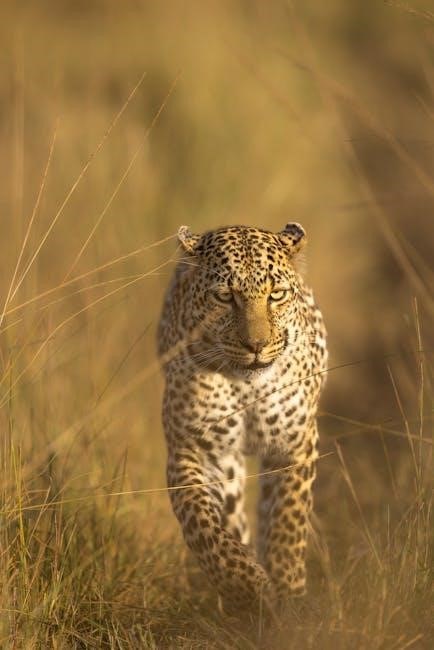
Mounting the Camera
Mounting your Stealth Cam requires careful consideration to ensure optimal performance and discreet positioning. Begin by selecting a sturdy tree or post at a height that minimizes tampering and maximizes coverage. Use the included strap or a Python Lock to secure the camera firmly. Tighten the mounting hardware to prevent movement caused by wind or wildlife. Ensure the camera faces the desired area, adjusting the angle for the best field of view. Test the camera’s trigger zone by walking through the area to confirm it captures motion effectively. For added security, consider using a locking mechanism to deter theft. If using a time-lapse mode, ensure the camera has an unobstructed view of the target area. Finally, double-check all connections and ensure the camera is level to avoid angled images.
- Choose a sturdy mounting location.
- Use the strap or Python Lock for secure installation.
- Adjust the camera angle and ensure it is level.
- Test the trigger zone by walking through the area.
- Consider using a lock for added security.
Proper mounting ensures your camera captures high-quality images and remains secure in the field.

Initial Configuration
After mounting, power on the camera and navigate to the menu using the control buttons. Insert 8 AA batteries and a Class 10 SD card before turning it on. Set the date, time, and camera name to organize your footage. Choose between PIR Detection or Time Lapse mode based on your needs. Select the video length (5-30 seconds) and photo burst mode (1-9 images). Use the Up and Down arrows to scroll through options and the Menu button to select. Customize sensitivity levels for motion detection. Set the trigger delay (1-60 seconds) to avoid excessive photos. Format the SD card via the menu to ensure proper function. Test the camera by walking through the trigger zone to confirm it captures images. Ensure the camera is set to the correct operational mode (e.g., hunting or property surveillance). Refer to the app for remote monitoring and adjust settings as needed. Proper initial configuration ensures your camera operates efficiently and captures high-quality images.
- Set date, time, and camera name.
- Select PIR Detection or Time Lapse mode.
- Configure video length and photo burst settings.
- Adjust sensitivity and trigger delay.
- Format the SD card and test functionality.
Initial setup ensures accurate motion detection and optimal image capture.
Customizing Settings
Access the CUSTOM settings by sliding the mode switch to the CUSTOM position and pressing the menu button. Use the Up and Down arrows to navigate through settings. Adjust the VIDEO LENGTH (5-30 seconds) and PHOTO BURST (1-9 images) to capture the desired footage. Set the TRIGGER DELAY (1-60 seconds) to minimize unnecessary photos. Fine-tune the PIR SENSITIVITY to reduce false triggers from small animals or wind. Enable TIME LAPSE for periodic photos, even without motion. Customize the RECORDING QUALITY to balance storage and image clarity. Save your settings by selecting YES when prompted. Test the camera by triggering it to ensure settings work as expected. For advanced customization, refer to the manual or app guide. Proper customization enhances efficiency and ensures you capture the footage you need. Regularly review and adjust settings based on environmental conditions or specific requirements.
- Adjust video length and photo burst settings.
- Set trigger delay and PIR sensitivity.
- Enable Time Lapse for continuous monitoring.
- Customize recording quality for optimal storage.
- Save and test settings to confirm functionality.
Customization allows you to tailor the camera to your specific needs and environment.
App Setup and Connectivity
To connect your Stealth Cam to the app, first ensure you have a Stealth Cam account and an active cellular data plan. Open the app, sign in, and select your camera model from the menu. Navigate to the Camera Setup option and choose from three Quick Setup configurations. For advanced customization, use the CUSTOM setting to adjust video length, photo bursts, and sensitivity. Add a new camera by selecting ADD A NEW FLX CAMERA and follow in-app instructions. Ensure your device is connected to the camera via Bluetooth or Wi-Fi for initial setup. Test connectivity by sending a test image to your phone. The app allows remote monitoring, adjusting settings, and receiving notifications. Regularly update the app for new features and improved performance. Ensure your camera is connected to the correct cellular network for reliable data transmission. Troubleshoot connectivity issues by resetting the camera or checking signal strength. For further assistance, refer to the app’s help section or contact support.

- Create a Stealth Cam account and activate cellular data.
- Sign in and select your camera model in the app.
- Choose Quick Setup or customize settings manually.
- Add the camera via the app and test connectivity.
- Use the app for remote monitoring and updates.

Proper app setup ensures seamless camera operation and remote access.
Firmware Updates
Regular firmware updates are essential to ensure your Stealth Cam operates at peak performance. To update, sign into the Stealth Cam Remote App, select your camera, and navigate to the Firmware Update section. If an update is available, follow the in-app instructions to download and install it. Ensure the camera is connected to a power source and has a strong cellular signal during the update process. Do not interrupt the update, as this could cause malfunctions. After completion, restart the camera to apply the changes. Firmware updates may include new features, performance improvements, and bug fixes. Always verify that your camera is running the latest software for optimal functionality. For manual updates, visit the official Stealth Cam website, download the latest firmware for your model, and transfer it to the camera using an SD card. Follow the on-screen instructions carefully to avoid errors. Regularly checking for updates ensures your camera stays up-to-date with the latest enhancements and security patches.
- Sign into the app and select your camera.
- Navigate to the Firmware Update section.
- Download and install any available updates.
- Restart the camera after completion.
Keeping your firmware updated ensures your Stealth Cam performs at its best.
Trigger Delay Adjustment
Adjusting the trigger delay on your Stealth Cam ensures optimal capture of wildlife activity. Access the Trigger Delay setting through the camera’s menu, typically under the Custom Settings or Advanced Settings section. Use the up and down arrows to select your preferred delay time, ranging from 1 second to 60 minutes. A shorter delay is ideal for capturing multiple images of the same subject, while a longer delay conserves battery life and memory. After selecting your desired delay, press OK to save the changes. Test the camera by walking in front of the lens to ensure it triggers correctly. For cellular models, adjustments can also be made via the Stealth Cam Remote App. Ensure the app is updated to the latest version for seamless connectivity. Proper trigger delay setup enhances image capture efficiency and customization to suit your specific surveillance needs.
- Access the Trigger Delay setting in the menu.
- Select the desired delay time using arrows.
- Save changes and test the camera.
- Use the app for remote adjustments if available.

Optimizing the trigger delay improves image capture accuracy and efficiency.
Warranty and Support
Your Stealth Cam is backed by a 365-Day Limited Warranty, ensuring protection against manufacturing defects. For assistance, contact Stealth Cam support at Toll Free: 877-269-8490 or via email. Visit their official website for detailed warranty terms and conditions. Additionally, extensive support resources, including user manuals, troubleshooting guides, and FAQs, are available online. Register your camera on the manufacturer’s website to validate your warranty and access exclusive support features. For further help, refer to the Stealth Cam Remote App or consult the provided user manual. Timely support ensures your camera operates at peak performance, maximizing your wildlife monitoring experience.

- 365-Day Limited Warranty covers manufacturing defects.
- Contact support at 877-269-8490 or via email.
- Online resources include manuals, FAQs, and troubleshooting guides.
- Register your camera on the official website for warranty validation.
- Use the Stealth Cam Remote App for additional support features.
Stealth Cam’s comprehensive support ensures your camera performs optimally, providing reliable wildlife monitoring solutions.

Testing the Setup
After completing the setup, thoroughly test your Stealth Cam to ensure all features are functioning correctly. Start by checking the camera’s power and ensuring the SD card is properly installed. Conduct a test trigger to verify motion detection and video-recording capabilities. Review the captured footage to assess image quality and video length settings. If using cellular connectivity, confirm that photos and videos are being transmitted to your Stealth Cam Remote App. Check the app for notifications and ensure remote access is operational. Test the trigger delay and sensitivity settings by walking in front of the camera to gauge its responsiveness. Additionally, verify that the camera’s mounting is secure and adjust the angle if necessary for optimal coverage. Finally, review the camera’s placement to ensure it captures the desired field of view without obstructions. Troubleshoot any issues promptly to ensure reliable performance.
- Check power and SD card installation.
- Test motion detection and video recording.
- Verify image quality and video settings.
- Confirm cellular connectivity and app notifications.
- Adjust trigger delay and sensitivity as needed.
- Ensure secure mounting and optimal camera placement.
Thorough testing ensures your Stealth Cam operates flawlessly, capturing essential wildlife footage effectively.

